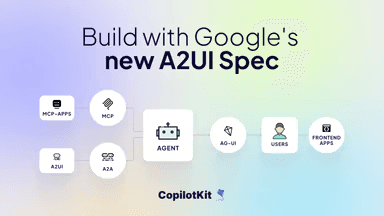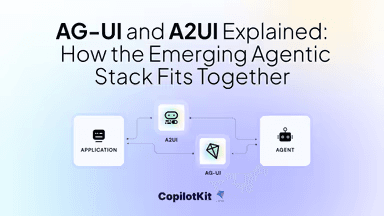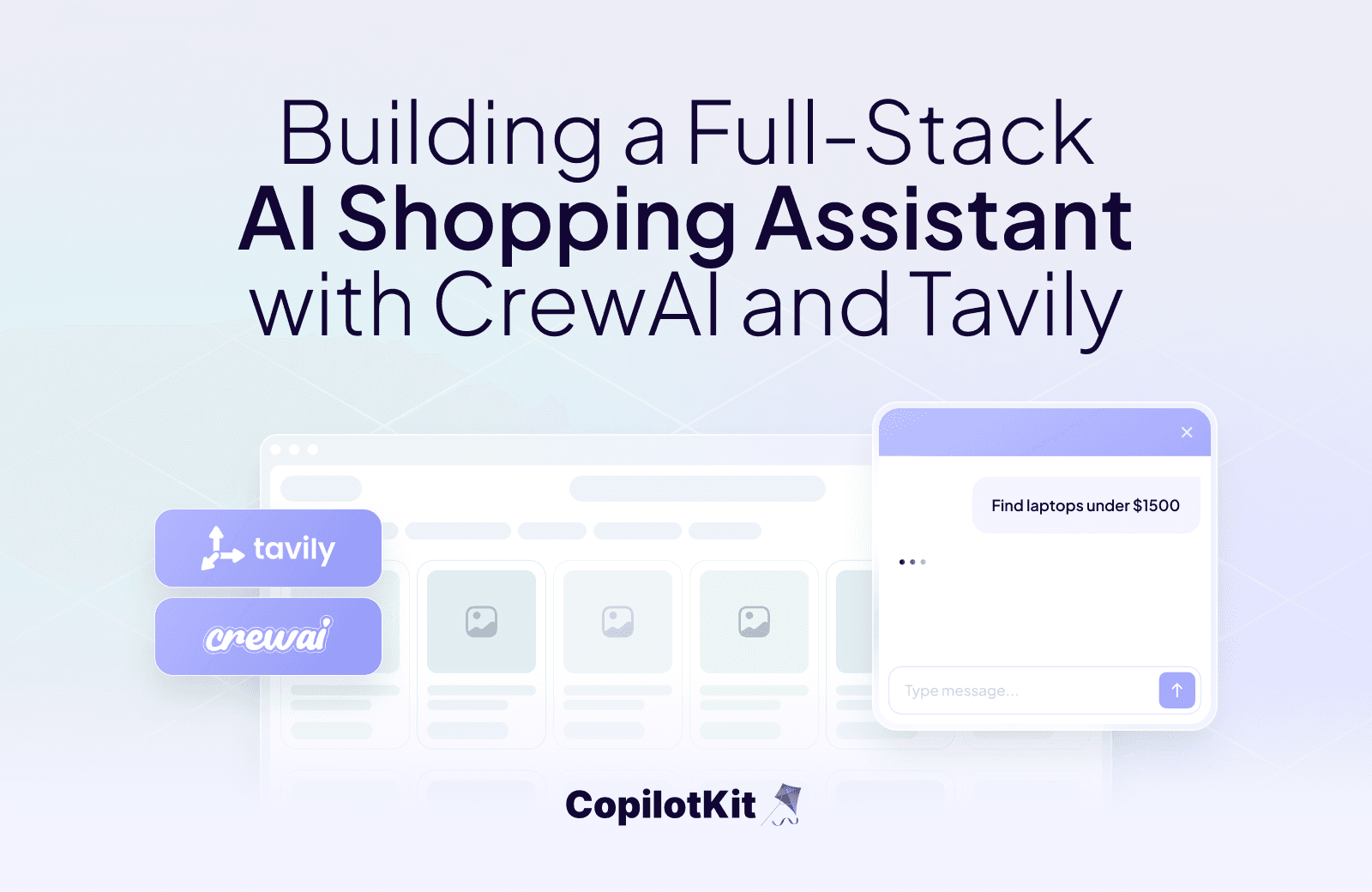
Building a Full-Stack AI Shopping Assistant with CrewAI and Tavily
TL;DR
In this guide, you will learn how to build a full-stack AI shopping assistant using CrewAI Flows, paired with the Tavily Search API in the backend. We'll then walk through adding a frontend to the shopping agent using CopilotKit to interact with it.
The AI shopping assistant will be able to search products on commerce platforms such as Amazon, Target, or eBay- extract structured product data and provide tailored product recommendations.
Before we jump in, here is what we will cover:
- What are CrewAI Flows?
- Building the AI shopping assistant backend using CrewAI, Tavily, and CopilotKit
- Building the AI shopping assistant frontend using CopilotKit.
Here is a preview of what we will be building:
What are CrewAI Flows?
Flows are a flexible building block in CrewAI that lets you control things at a detailed level while keeping it simple overall. You can use them to automate tasks ranging from a basic call to an AI model all the way to a team of smart AI agents that work on their own.
With Flows, it's straightforward to create and set up step-by-step processes that make the most of what CrewAI can do.
Here are some key features:
- Easy Workflow Building: Quickly link up different teams of AI agents (called Crews) and individual tasks to make advanced AI systems.
- Handling Shared Information: Flows make it really simple to keep track of and share data between various steps in your process.
- Event-Based Design: It's built around reacting to events, which helps create workflows that adapt and respond quickly.
- Customizable Paths: Add rules like "if this happens, then do that," repeat steps in loops, or split into different branches in your workflows.
You can learn more about CrewAI Flows here on CrewAI docs.
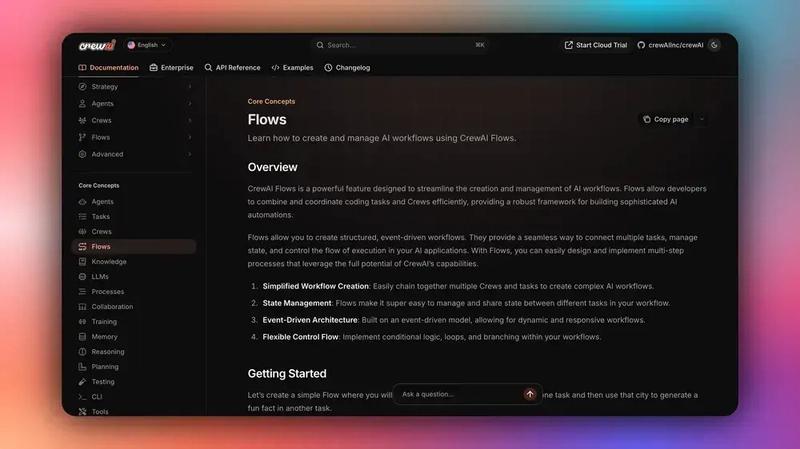
Now that we have learned what the CrewAI Flows are, let us see how to build the CrewAI shopping assistant from the backend to the frontend.
Let’s get started!
Prerequisites
To fully understand this tutorial, you need to have a basic understanding of React or Next.js.
We'll also make use of the following:
- Python - a popular programming language for building AI agents with LangGraph; make sure it is installed on your computer.
- OpenAI API - to enable us to perform various tasks using the GPT models; for this tutorial, ensure you have access to the GPT-4 model.
- CopilotKit - an open-source copilot framework for building custom AI chatbots, in-app AI agents, and text areas.
- CrewAI - a Python framework that enables developers to create autonomous AI agents with high-level simplicity and precise low-level control.
- Tavily API - a search engine built specifically for AI agents (LLMs), delivering real-time, accurate, and factual results at speed.
Setting up the project
To get started, clone the CrewAI-Shopping-Assistant repo that consists of a Python-based backend (agent) and a Next.js frontend (frontend).
Next, navigate to the backend directory:
cd agentThen install the dependencies using Poetry:
poetry installAfter that, create a .env file with OpenAI API Key and Tavily API Key:
OPENAI_API_KEY=>
TAVILY_API_KEY=>Then run the agent using the command below:
poetry run python main.pyAfter that, navigate to the frontend directory:
cd frontendNext, create a .env file with OpenAI API Key API key:
OPENAI_API_KEY=>Then install the dependencies:
pnpm installAfter that, start the development server:
pnpm run devNavigate to http://localhost:3000, and you should see the AI shopping assistant UI up and running.
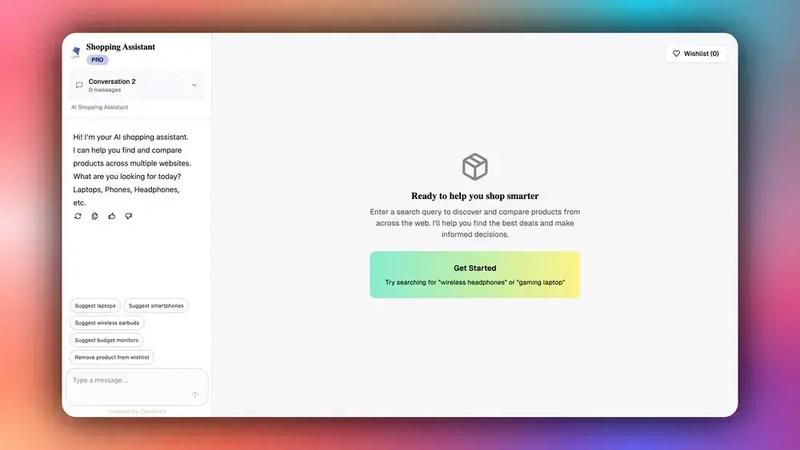
Let’s now see how to build the AI shopping assistant backend using CrewAI, Tavily, and CopilotKit.
Building the AI shopping assistant backend using CrewAI, Tavily, and CopilotKit
In this section, you will learn how to build the AI shopping assistant backed using CrewAI for agent flows, Tavily for reliable web search, and CopilotKit for state management + UI updates.
Let’s jump in.
Step 1: Define the agent state
First, define the AgentState class that extends CopilotKitState in order to track the product data, user preferences, logs for UI updates, and more, as shown in the agent/shopping_assistant.py file.
from copilotkit.crewai import CopilotKitState
from typing import List, Dict, Any
class AgentState(CopilotKitState):
"""
Manages the complete state of the shopping workflow.
"""
# List of products currently displayed on the canvas
products: List = []
# List of users' favorite/saved products
favorites: List = []
# Temporary buffer to store products before confirmation
buffer_products: List = []
# User's wishlist of products
wishlist: List = []
# Activity logs to show processing status to the user
logs: List = []
# Generated comparison report for products
report: Any | None = None
# Flag to control when to show results in UI
show_results: bool = False
# Canvas logging information with title and subtitle for UI updates
canvas_logs: dict = { "title" : "", "subtitle" : "" }Step 2: Create the Shopping Agent Workflow
Once you have defined the agent state, define the ShoppingAgentFlow class that extends the Flow[AgentState]. Use the start() method to handle the entire flow, where it initializes state, validates environment variables, processes user queries, and emits state updates via CopilotKit, as shown in the ./agent/shopping_assistant.py file.
class ShoppingAgentFlow(Flow[AgentState]):
@start()
async def start(self):
"""
Main entry point for the shopping assistant workflow.
This method handles the entire flow from user request to product results.
"""
try:
# Step 1: Initialize the workflow
print("Starting Shopping Agent Flow")
# Update canvas with initial status
self.state.canvas_logs = {
"title" : f"Parsing your request",
"subtitle" : "Deciding to run product search or not"
}
await copilotkit_emit_state(self.state)
await asyncio.sleep(0)
# Step 2: Validate required environment variables
if not os.getenv("TAVILY_API_KEY"):
raise RuntimeError("Missing TAVILY_API_KEY")
if not os.getenv("OPENAI_API_KEY"):
raise RuntimeError("Missing OPENAI_API_KEY")
# Step 3: Check if this is a report generation request (assistant message)
if self.state.messages[-1]['role'] == 'assistant':
# Generate and return product comparison report
result =await generate_report(self.state.products)
print(result, "result")
self.state.report = json.loads(result)
await copilotkit_emit_state(self.state)
return
# Step 4: Add initial processing log
self.state.logs.append({
"message" : "Analyzing user query",
"status" : "processing"
})
await copilotkit_emit_state(self.state)
# Step 5: Mark analysis as completed
self.state.logs[-1]["status"] = "completed"
await copilotkit_emit_state(self.state)
// ...Step 3: Multi-Retailer Product Search with Tavily API
After creating the shopping agent flow, initialize the Tavily client and prepare for multi-retailer search, as shown below.
class ShoppingAgentFlow(Flow[AgentState]):
@start()
async def start(self):
"""
Main entry point for the shopping assistant workflow.
This method handles the entire flow from user request to product results.
"""
try:
// ...
# Step 13: Set up Tavily search client and result containers
tv = TavilyClient(api_key=os.getenv("TAVILY_API_KEY"))
results_all: List[Dict[str, Any]] = []
total_mappings_list = []
# Step 14: Update user with search progress
self.state.logs.append({
"message" : "Identifying the sites to search",
"status" : "processing"
})
self.state.canvas_logs={
"title" : "Identifying the sites to search",
"subtitle" : "Tavily search in progress...."
}
await copilotkit_emit_state(self.state)
await asyncio.sleep(1)
self.state.logs[-1]["status"] = "completed"
await copilotkit_emit_state(self.state)
// ...Then search each major retailer using Tavily's domain-specific search capabilities to get relevant product URLs from each major retailer, as shown below.
class ShoppingAgentFlow(Flow[AgentState]):
@start()
async def start(self):
"""
Main entry point for the shopping assistant workflow.
This method handles the entire flow from user request to product results.
"""
try:
// ...
# Step 15: Search across major retailers for product URLs
urls = {}
for retailer in RETAILERS: # RETAILERS = ["target.com", "amazon.com", "ebay.com"]
# Search each retailer's domain for products matching the query
search = tv.search(
query=query, # User's search query, e.g., "wireless headphones"
include_domains=[retailer], # Limit search to specific retailer
include_answer=False, # Don't include general answers
include_images=False, # Don't include image results
include_raw_content=False, # We'll extract content separately
search_depth="advanced", # Use advanced search for better results
max_results=max_search_results, # Typically 6 results per retailer
)
# Extract URLs from search results
urls[retailer] = [r["url"] for r in search.get("results", []) if r.get("url")]
if not urls[retailer]:
continue
// ...After gathering URLs, use Tavily's extraction capabilities to get detailed webpage content that includes images and metadata, as shown below.
class ShoppingAgentFlow(Flow[AgentState]):
@start()
async def start(self):
"""
Main entry point for the shopping assistant workflow.
This method handles the entire flow from user request to product results.
"""
try:
// ...
# Step 17: Define a function for parallel URL content extraction
def extract_urls(urls: List[str], retailer: str) -> Dict[str, Any]:
"""Extract content from URLs for a specific retailer"""
try:
print(f"Extracting urls for {retailer}. Started at {datetime.now()}")
ext1 = tv.extract(urls, extract_depth="advanced", include_images=True, timeout=120)
return [ext1, retailer]
except Exception as e:
print(f"Error extracting urls: {e}")
return None
# Step 18: Execute parallel extraction for all retailers
ext_results = {}
with ThreadPoolExecutor(max_workers=3) as executor:
# Submit extraction tasks for each retailer
futures = {executor.submit(extract_urls, urls[retailer], retailer) : retailer for retailer in RETAILERS}
# Collect results as they complete
for future in as_completed(futures):
result = future.result()
ext_results[result[1]] = result[0].get("results", [])
if result == None:
print("Condition met! Cancelling remaining tasks...")
# Cancel remaining futures if an error occurs
for f in futures:
f.cancel()
break
// ...Finally, process the extracted product data with LLMs to extract product information, as shown below.
class ShoppingAgentFlow(Flow[AgentState]):
@start()
async def start(self):
"""
Main entry point for the shopping assistant workflow.
This method handles the entire flow from user request to product results.
"""
try:
// ...
# Step 20: Initialize data structures for product processing
target_listing_pdps: List[str] = []
done = False
self.state.logs.append({
"message" : "Processing the data",
"status" : "processing"
})
await copilotkit_emit_state(self.state)
# Initialize product containers for each retailer
products_from_each_site= {
"target.com" : [],
"amazon.com" : [],
"ebay.com" : []
}
# Initialize URL replacement counters for each retailer
retailer_counters = {
"target.com": {"product": 0, "image": 0},
"amazon.com": {"product": 0, "image": 0},
"ebay.com": {"product": 0, "image": 0}
}
# Step 21: Define async function for processing extracted data
async def process_data(ext_results1: Dict[str, Any], retailer: str, retailer_counters: Dict[str, Dict[str, int]]) -> str:
"""Process extracted web content and convert to structured product data"""
print(f"Processing data for {retailer}. Started at {datetime.now()}")
for item in ext_results1:
url = item["url"]
raw = item.get("raw_content") or ""
if not raw:
return None
# Set up URL replacement patterns for each retailer
product_base = ""
image_base = ""
if retailer == "target.com":
product_base = "https://tgt.com/url{}"
image_base = "https://tgt.com/img/url{}"
elif retailer == "amazon.com":
product_base = "https://amzn.com/url{}"
image_base = "https://amzn.com/img/url{}"
elif retailer == "ebay.com":
product_base = "https://ebay.com/url{}"
image_base = "https://ebay.com/img/url{}"
# Replace URLs with standardized product and image links
modiefied_text, mappings_list, updated_product_counter, updated_image_counter = replace_urls_with_product_and_image_links(text= raw, product_base= product_base, image_base=image_base, product_counter=retailer_counters[retailer]["product"], image_counter=retailer_counters[retailer]["image"])
# Update counters
retailer_counters[retailer]["product"] = updated_product_counter
retailer_counters[retailer]["image"] = updated_image_counter
total_mappings_list.extend(mappings_list)
# Determine retailer and page type
dom = retailer_of(url)
detail_hint = is_pdp(url)
# Get structured data assistance for Target specifically
assist = parse_target_structured(modified_text) if "target.com" in dom else None
# Build prompt for LLM product extraction
prompt = build_llm_prompt(modiefied_text, url, assist=assist, detail_hint=detail_hint)
try:
# Limit products per retailer to avoid overwhelming results
if len(products_from_each_site[retailer]) > 2:
break
print(f"Calling LLM for {url}")
data = await call_llm(prompt)
print(f"Completed extracting {url}")
except Exception as e:
# Skip this page if LLM extraction fails
print(f"LLM 1st-pass failed for {url}: {e}")
continue
# Add metadata to extracted data
data.setdefault("source_url", url)
data.setdefault("retailer", dom)
products_from_each_site[retailer] += data["products"]
return "Completed"
// ...Step 4: Configure Human-in-the-Loop functionality
Once the products have been extracted and processed, present them to the user via a tool call to the frontend, as shown below, where the agent pauses to allow the user to review products and make decisions.
class ShoppingAgentFlow(Flow[AgentState]):
@start()
async def start(self):
"""
Main entry point for the shopping assistant workflow.
This method handles the entire flow from user request to product results.
"""
try:
// ...
# Step 24: Combine and finalize product results
results_all = combine_products_from_sites(products_from_each_site)
print(len(results_all), "results_all here")
# Add unique IDs to each product
for item in results_all:
item["id"] = str(uuid.uuid4())
# Mark data processing as completed
self.state.logs[-1]["status"] = "completed"
await copilotkit_emit_state(self.state)
# Step 25: Apply URL mappings and prepare final results
updated_products = apply_url_mappings_to_products(results_all, total_mappings_list)
print(len(updated_products), "updated_products here")
self.state.buffer_products = updated_products
print("HERE")
# Generate a descriptive name for this chat session
chat_name = await generate_name_for_chat(query)
print(chat_name, "chat_name here")
# Step 26: Send product list to user for confirmation
self.state.messages.append({
"role" : "assistant",
"content" : "",
"tool_calls" : [
{
"id" : str(uuid.uuid4()),
"function" : {
"name": "list_products",
"arguments": json.dumps({
"products": self.state.buffer_products[:5], # Show first 5 products
"buffer_products" : self.state.buffer_products, # Keep all products in buffer
"chat_name" : chat_name
})
}
}
]
})
# Step 27: Reset state for user interaction
self.state.logs = []
self.state.report = None
self.state.canvas_logs = {
"title" : "Awaiting confirmation from the user",
"subtitle" : "Choose to accept, reject or show all products"
}
await copilotkit_emit_state(self.state)
// ...After that, when the user responds (via tool calls), handle different scenarios where the user might request more options, accept, or reject the product's recommendations.
class ShoppingAgentFlow(Flow[AgentState]):
@start()
async def start(self):
"""
Main entry point for the shopping assistant workflow.
This method handles the entire flow from user request to product results.
"""
try:
// ...
# Step 7: Handle tool response messages
if(self.state.messages[-1]['role'] == 'tool'):
# Handle "Show more products" tool response
if(self.state.messages[-1]['content'] == "Show more products"):
self.state.messages.append({
"role" : "assistant",
"content" : "Some more products have also been added to be shown in the canvas",
"id" : self.state.messages[-2]['tool_calls'][0]['id']
})
self.state.logs = []
self.state.show_results = True
await copilotkit_emit_state(self.state)
return self.state
# Handle "Rejected" tool response
if(self.state.messages[-1]['content'] == "Rejected"):
self.state.messages.append({
"role" : "assistant",
"content" : "You have rejected the products. Please try any other product search.",
"id" : self.state.messages[-2]['tool_calls'][0]['id']
})
self.state.logs = []
await copilotkit_emit_state(self.state)
return self.state
# Handle "Accepted" tool response
if(self.state.messages[-1]['content'] == "Accepted"):
self.state.messages.append({
"role" : "assistant",
"content" : "The top 5 products have been added to the canvas.",
"id" : self.state.messages[-2]['tool_calls'][0]['id']
})
self.state.logs = []
self.state.show_results = True
await copilotkit_emit_state(self.state)
return self.state
// ...Step 5: Set up a FastAPI endpoint
After creating the ShoppingAgentFlow, set up a FastAPI server that serves as the bridge between our CrewAI shopping agent and the frontend.
To do that, use the CopilotKitRemoteEndpoint to manage the lifecycle of the agent and then use the add_fastapi_endpoint function to mount the CopilotKit's routes to our FastAPI application, as shown in the agent/main.py file.
# Step 1: Import required dependencies
from fastapi import FastAPI # FastAPI framework for building the API server
import uvicorn # ASGI server for running FastAPI applications
# Step 2: Import CopilotKit components for agent integration
from copilotkit.integrations.fastapi import add_fastapi_endpoint # FastAPI integration
from copilotkit import CopilotKitRemoteEndpoint # Remote endpoint for agent hosting
from copilotkit.crewai.crewai_agent import CrewAIAgent # CrewAI agent wrapper
# Step 3: Import system dependencies
import os # Operating system interface for environment variables
# Step 4: Import the shopping assistant flow
from shopping_assistant import ShoppingAgentFlow # Custom shopping agent implementation
# Step 5: Initialize FastAPI application
app = FastAPI()
# Step 6: Configure CopilotKit Remote Endpoint with Shopping Agent
# This creates a remote endpoint that hosts the shopping assistant agent
sdk = CopilotKitRemoteEndpoint(
agents=[
# Step 7: Create CrewAI agent wrapper for the shopping flow
CrewAIAgent(
name="shopping_agent_crewai", # Unique identifier for the agent
description="A shopping agent that can help you find the best products for your needs by searching various retailers", # Agent description for CopilotKit
flow=ShoppingAgentFlow() # The actual shopping assistant workflow implementation
)
]
)
# Step 8: Add CopilotKit endpoint to FastAPI application
# This mounts the CopilotKit SDK at the "/copilotkit" path
add_fastapi_endpoint(app, sdk, "/copilotkit")
# Step 10: Main server configuration and startup function
def main():
"""
Configure and run the uvicorn server with development-friendly settings.
"""
# Step 11: Get server port from environment variable with fallback
port = int(os.getenv("PORT", "8000")) # Default to port 8000 if PORT not set
# Step 12: Start uvicorn server with comprehensive configuration
uvicorn.run(
"main:app", # Application module and instance
host="0.0.0.0", # Listen on all network interfaces
port=port, # Use configured port
reload=True, # Enable hot reload for development
timeout_keep_alive=900, # 15 minutes = 900 seconds (for long operations)
timeout_graceful_shutdown=900, # 15 minutes graceful shutdown
reload_dirs=(
# Step 13: Configure reload directories for development
["."] + # Current directory (always included)
(["../../../sdk-python/copilotkit"] # CopilotKit SDK directory if exists
if os.path.exists("../../../sdk-python/copilotkit")
else [] # Empty list if SDK directory doesn't exist
)
)
)
# Step 14: Entry point for running the server
if __name__ == "__main__":
# This ensures the server only starts when the script is run directly
# (not when imported as a module)
main()Congratulations! You have built an AI-powered shopping assistant backend using CrewAI for agent flows, Tavily for web search, and CopilotKit for state management.
Building the CrewAI shopping agent frontend using CopilotKit
In this section, you will learn how to build a frontend for the CrewAI shopping agent using CopilotKit.
Let’s get started!
Step 1: Configure the Copilot Runtime instance
To get started, set up the Copilot runtime instance that serves as the bridge between your frontend and the CrewAI shopping agent backend, as shown below in the frontend/app/api/copilotkit/route.ts file.
/**
* CopilotKit API Route for Next.js App Router
*
* This file sets up the CopilotKit runtime endpoint for the AI Shopping Agent frontend.
* It handles POST requests to integrate with the CopilotKit service.
*/
import {
CopilotRuntime,
copilotRuntimeNextJSAppRouterEndpoint,
OpenAIAdapter,
} from "@copilotkit/runtime";
import { NextRequest } from "next/server";
// Create an OpenAI adapter for the CopilotKit service
const serviceAdapter = new OpenAIAdapter();
// Initialize the CopilotRuntime with remote endpoints
// This connects to the shopping assistant backend
const runtime = new CopilotRuntime({
remoteEndpoints: [
{
url:
process.env.NEXT_PUBLIC_SHOPPING_AGENT_URL ||
"http://localhost:8000/copilotkit",
},
],
});
// POST handler for the CopilotKit API endpoint
// This function processes incoming requests and delegates to the CopilotKit runtime
export const POST = async (req: NextRequest) => {
const { handleRequest } = copilotRuntimeNextJSAppRouterEndpoint({
runtime,
serviceAdapter,
endpoint: "/api/copilotkit",
});
return handleRequest(req);
};Step 2: Set up CopilotKit provider
After setting up a Copilot Runtime instance, set up the CopilotKit provider component that manages your ADK agent sessions.
To set up the CopilotKit Provider, the CopilotKit component must wrap the Copilot-aware parts of your application.
For most use cases, it's appropriate to wrap the CopilotKit provider around the entire app, e.g., in your layout.tsx file.
/**
Root Layout Component for the AI Shopping Agent
This is the main layout component for the Next.js application.
It sets up the CopilotKit provider and global styles for the entire app.
*/
import type { Metadata } from "next";
import { GeistSans } from "geist/font/sans";
import { GeistMono } from "geist/font/mono";
import "./globals.css";
import "@copilotkit/react-ui/styles.css";
import { CopilotKit } from "@copilotkit/react-core";
// Metadata configuration for the application
export const metadata: Metadata = {
title: "Shopping Assistant",
description: "Powered by LangGraph and CopilotKit",
generator: "v0.app",
};
/**
Root Layout Component
This component wraps the entire application and provides:
CopilotKit context for AI-powered features
Global font configuration
Base HTML structure
*/
export default function RootLayout({
children,
}: Readonly<{
children: React.ReactNode;
}>) {
return (
{/* Custom font configuration using Geist fonts */}
{`
html {
font-family: ${GeistSans.style.fontFamily};
--font-sans: ${GeistSans.variable};
--font-mono: ${GeistMono.variable};
}
`}</style>
</head>
<body>
{/* CopilotKit Provider - enables AI chat and agent functionality /}
<CopilotKit
runtimeUrl="/api/copilotkit" // Points to our CopilotKit API route
showDevConsole={false} // Hide development console in production
agent="shopping_agent_crewai" // Specify which backend agent to use
>
{children}
</CopilotKit>
</body>
</html>
);Step 3: Set up a Copilot chat component
CopilotKit ships with several built-in chat components, which include CopilotPopup, CopilotSidebar, and CopilotChat.
To set up a Copilot chat component, define it as shown in the frontend/components/sidebar.tsx file.
"use client";
import type React from "react";
import { Button } from "@/components/ui/button";
import { Input } from "@/components/ui/input";
import { Badge } from "@/components/ui/badge";
import { ScrollArea } from "@/components/ui/scroll-area";
import { CopilotChat } from "@copilotkit/react-ui";
import { useCopilotChat } from "@copilotkit/react-core";
// ...
/**
Main Sidebar Component
Features:
Chat session management (create, switch, rename, delete)
View switching between products, wishlist, and reports
Integrated CopilotChat for AI interactions
Product comparison analysis generation
*/
export function Sidebar({
setQuery,
isLoading,
clearState,
onSearch,
suggestions,
currentQuery,
isSearching,
currentView,
wishlistCount,
goToProducts,
currentChatId,
chatSessions,
onSwitchChat,
onCreateNewChat,
onRenameChat,
onDeleteChat,
}: SidebarProps) {
// ...
return (
{/* Header */}
🪁
Shopping Assistant
PRO
// ...
<div className="flex-1 overflow-auto">
<CopilotChat
className="h-full"
labels={{
initial:
"Hi! I'm your AI shopping assistant. I can help you find and compare products across multiple websites. What are you looking for today? Laptops, Phones, Headphones, etc.",
}}
/>
</div>
</div>
);
}
);
}Step 4: Sync the CrewAI shopping agent state with the frontend using CopilotKit hooks
In CopilotKit, CoAgents maintain a shared state that seamlessly connects your frontend UI with the agent's execution. This shared state system allows you to:
- Display the agent's current progress and intermediate results
- Update the agent's state through UI interactions
- React to state changes in real-time across your application
You can learn more about CoAgents’ shared state here on the CopilotKit docs.
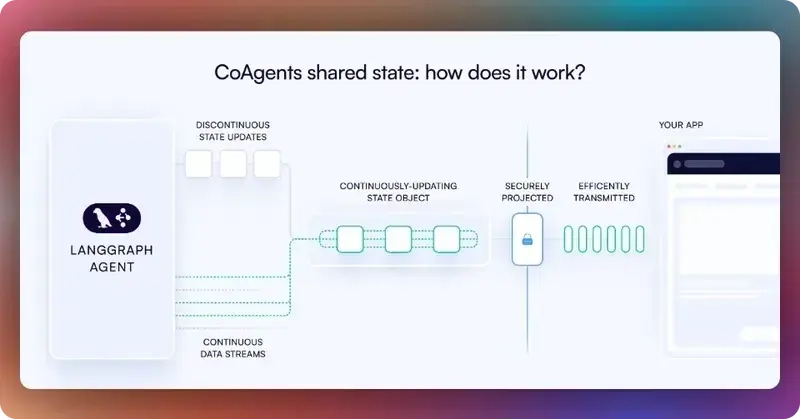
To sync your CrewAI shopping agent state with the frontend, use the CopilotKit useCoAgent hook, as shown in the frontend/components/shopping-assistant.tsx file.
"use client"
import { useCoAgent } from "@copilotkit/react-core"
export function ShoppingAssistant() {
// ...
const { state, setState, start, run } = useCoAgent({
name: "shopping_agent_crewai",
initialState: conversationHistory.length > 0 ? { ...conversationHistory[0]?.state, show_results: (conversationHistory[0]?.state?.products?.length > 0 ? true : false) } : {
products: [],
favorites: typeof window !== 'undefined' && window.localStorage.getItem("wishlist") ? JSON.parse(window.localStorage.getItem("wishlist") || "[]") : [],
wishlist: typeof window !== 'undefined' && window.localStorage.getItem("wishlist") ? JSON.parse(window.localStorage.getItem("wishlist") || "[]") : [],
buffer_products: [],
logs: [] as ToolLog[],
report: null,
show_results: false,
canvas_logs: {
title: "",
subtitle: ""
}
}
})
return (
// ...
<div className="flex-1 flex flex-col min-w-0">
{currentView === "report" ? (
<ReportView isLoading={isLoading} products={state?.products} onExit={exitToProducts} searchQuery={query} report={state?.report} />
) : currentView === "wishlist" ? (
// ...
) : (
// ...
)}
</div>
</div>
)
}Then render the CrewAI shopping agent's state in the chat UI, which is useful for informing the user about the agent's state in a more in-context way.
To render the CrewAI shopping agent's state in the chat UI, you can use the useCoAgentStateRender hook in the frontend/components/shopping-assistant.tsx file.
"use client"
import { useCoAgentStateRender} from "@copilotkit/react-core"
import { ToolLog, ToolLogs } from "./tool-logs"
export function ShoppingAssistant() {
// ...
useCoAgentStateRender({
name: "shopping_agent_crewai",
render: (state1: any) => {
// useEffect(() => {
// console.log(state1, "state1")
// }, [state1])
return <ToolLogs logs={state1?.state?.logs || []} />
}
})
return (
// ...
<div className="flex-1 flex flex-col min-w-0">
{currentView === "report" ? (
<ReportView isLoading={isLoading} products={state?.products} onExit={exitToProducts} searchQuery={query} report={state?.report} />
) : currentView === "wishlist" ? (
// ...
) : (
// ...
)}
</div>
</div>
)
}If you execute a query in the chat, you should see the CrewAI shopping agent’s state task execution rendered in the chat UI, as shown below.
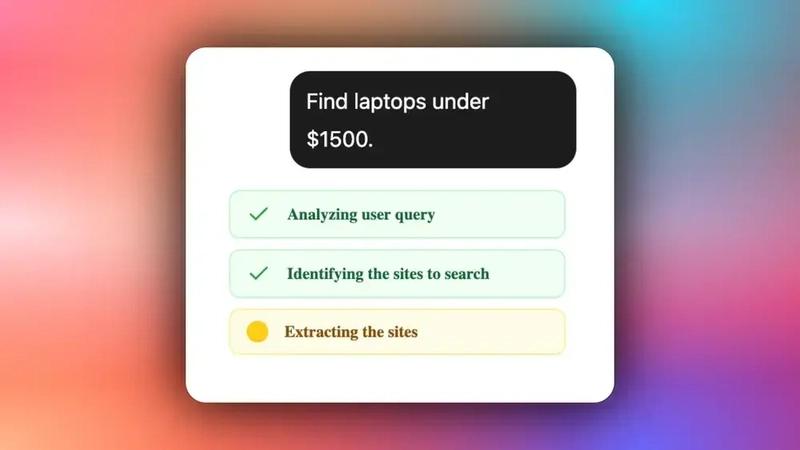
Step 5: Implementing Human-in-the-Loop (HITL) in the frontend
Human-in-the-loop (HITL) allows agents to request human input or approval during execution, making AI systems more reliable and trustworthy. This pattern is essential when building AI applications that need to handle complex decisions or actions that require human judgment.
You can learn more about Human in the Loop here on CopilotKit docs.
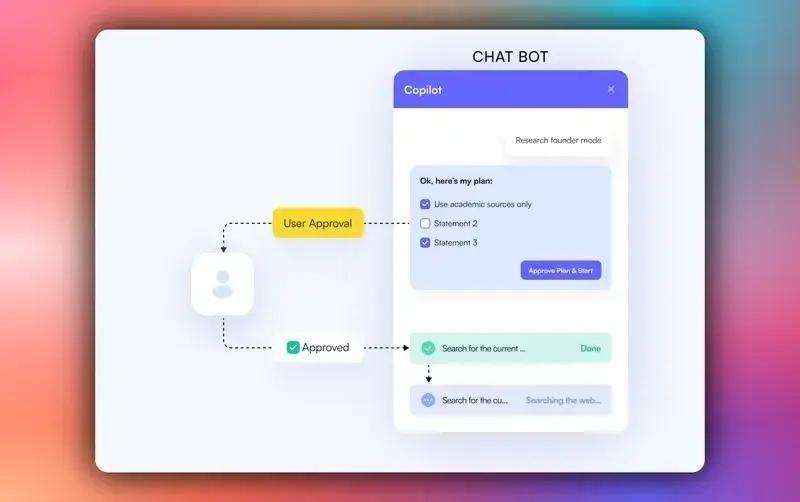
To implement Human-in-the-Loop (HITL) in the frontend, you need to use the CopilotKit useCopilotKitAction hook with the renderAndWaitForResponse method, which allows returning values asynchronously from the render function, as shown in the frontend/components/shopping-assistant.tsx file.
"use client"
import { useCopilotAction } from "@copilotkit/react-core"
import DialogBox from "./tool-response"
export function ShoppingAssistant() {
// ...
useCopilotAction({
name: "list_products",
description: "A list of products that are scraped from the web",
renderAndWaitForResponse: ({ status, respond, args }) => {
// console.log(args, "argsargsargsargs")
return <DialogBox isDisabled={respond == undefined} contentList={args?.products?.map((product: any) => ({ title: product.title, url: product.product_url }))}
onAccept={() => {
debugger
if (respond) {
respond("Accepted")
setState({
...state,
products: args?.products,
buffer_products: args?.buffer_products.slice(5, args?.buffer_products.length),
logs: []
})
let conversations = conversationHistory
conversations.forEach((conversation: any) => {
if (conversation.conversationId == currentChatId) {
conversation.chatName = args?.chat_name
}
})
setConversationHistory(conversations)
setCurrentChatId(currentChatId)
console.log(currentChatId, "currentChatId");
// setConversationHistory((prev: any) => prev.map((conversation: any) => conversation.conversationId === currentChatId ? { ...conversation, chatName: args?.chat_name } : conversation))
// setProducts(args?.products)
}
}}
onReject={() => {
if (respond) {
respond("Rejected")
setState({
...state,
logs: []
})
}
}}
onNeedInfo={() => {
debugger
if (respond) {
respond("Show more products")
setState({
...state,
products: args?.buffer_products?.slice(0, 10),
buffer_products: args?.buffer_products.slice(10, args?.buffer_products.length),
logs: []
})
let conversations = conversationHistory
conversations.forEach((conversation: any) => {
if (conversation.conversationId === currentChatId) {
conversation.chatName = args?.chat_name
}
})
console.log(currentChatId, "currentChatId");
setConversationHistory(conversations)
setCurrentChatId(currentChatId)
// setConversationHistory((prev: any) => prev.map((conversation: any) => conversation.conversationId === currentChatId ? { ...conversation, chatName: args?.chat_name } : conversation))
// setProducts(args?.buffer_products?.slice(0, 10))
}
}} />
}
})
return (
// ...
<div className="flex-1 flex flex-col min-w-0">
{currentView === "report" ? (
<ReportView isLoading={isLoading} products={state?.products} onExit={exitToProducts} searchQuery={query} report={state?.report} />
) : currentView === "wishlist" ? (
// ...
) : (
// ...
)}
</div>
</div>
)
}When an agent triggers frontend actions by tool/action name to request human input or feedback during execution, the end-user is prompted with a choice (rendered inside the chat UI). Then the user can choose by pressing a button in the chat UI, as shown below.
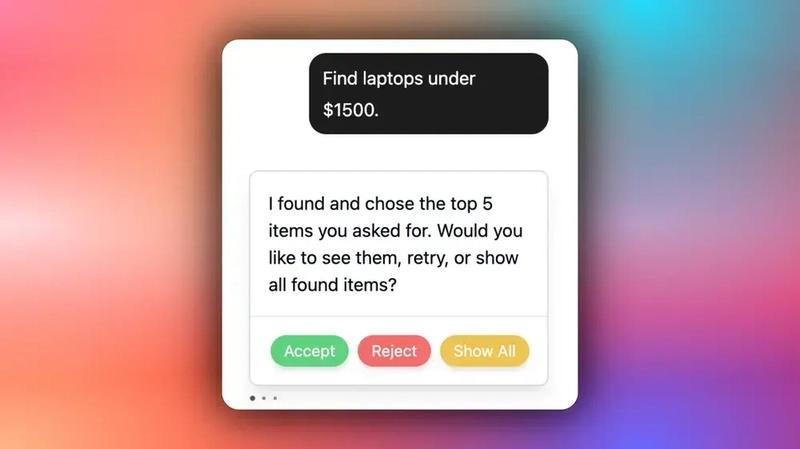
Step 6: Streaming AG-UI + CrewAI agent responses in the frontend
To stream your CrewAI shopping agent responses or results in the frontend, pass the agent’s state field values to the frontend components, as shown in the frontend/components/shopping-assistant.tsx file.
"use client"
import { useCoAgent } from "@copilotkit/react-core"
export function ShoppingAssistant() {
// ...
const { state, setState, start, run } = useCoAgent({
name: "shopping_agent_crewai",
initialState: conversationHistory.length > 0 ? { ...conversationHistory[0]?.state, show_results: (conversationHistory[0]?.state?.products?.length > 0 ? true : false) } : {
products: [],
favorites: typeof window !== 'undefined' && window.localStorage.getItem("wishlist") ? JSON.parse(window.localStorage.getItem("wishlist") || "[]") : [],
wishlist: typeof window !== 'undefined' && window.localStorage.getItem("wishlist") ? JSON.parse(window.localStorage.getItem("wishlist") || "[]") : [],
buffer_products: [],
logs: [] as ToolLog[],
report: null,
show_results: false,
canvas_logs: {
title: "",
subtitle: ""
}
}
})
return (
// ...
<div className="flex-1 flex flex-col min-w-0">
{currentView === "report" ? (
<ReportView isLoading={isLoading} products={state?.products} onExit={exitToProducts} searchQuery={query} report={state?.report} />
) : currentView === "wishlist" ? (
<WishlistView
clearAllWishlist={() => {
debugger
setState({
...state,
favorites: []
})
setConversationHistory((prev: any) => prev.map((conversation: any) => conversation.conversationId === currentChatId ? { ...conversation, state: { ...conversation.state, favorites: [] } } : conversation))
if (typeof window !== 'undefined') {
window.localStorage.setItem("wishlist", JSON.stringify([]))
}
}}
products={state?.favorites}
onExit={exitToProducts}
onToggleWishlist={toggleWishlist}
onDeleteProduct={deleteProduct}
/>
) : (
<Canvas
canvasLogs={state?.canvas_logs}
start={run}
show_results={state?.show_results}
report={state?.report}
products={state?.products}
isLoading={isLoading && !state?.show_results}
query={query}
wishlistLength={state?.favorites?.length}
wishlist={state?.favorites}
onToggleWishlist={toggleWishlist}
onDeleteProduct={deleteProduct}
onGoToWishlist={goToWishlist}
onGoToReport={goToReport}
/>
)}
</div>
</div>
)
}If you query your agent and approve its feedback request, you should see the agent’s response or results streaming in the UI, as shown below.
Conclusion
In this guide, we have walked through the steps of building a full-stack shopping assistant using CrewAI and then adding a frontend to the agents using CopilotKit.
While we’ve explored a couple of features, we have barely scratched the surface of the countless use cases for CopilotKit, ranging from building interactive AI chatbots to building agentic solutions—in essence, CopilotKit lets you add a ton of useful AI capabilities to your products in minutes.
Hopefully, this guide makes it easier for you to integrate AI-powered Copilots into your existing application.
Follow CopilotKit on Twitter and say hi, and if you'd like to build something cool, join the Discord community.